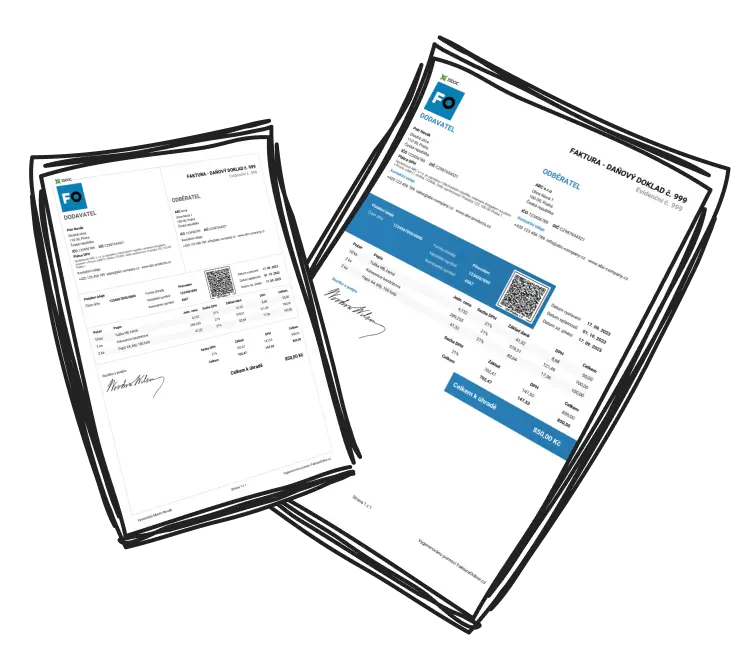How Can I Optimize My Home Office Setup with a Laptop and Monitor?
Establishing the perfect home workspace with a laptop and monitor setup doesn’t have to be complicated. With a few strategic adjustments, you can create a workspace that improves productivity and comfort.
Align your monitor at eye level: Use a monitor arm or riser to set the screen at the right height and prevent neck strain.
Elevate your laptop: A sturdy laptop stand complements an ergonomic dual-screen setup and minimizes hunching.
Organize your desk: Keep essentials like your keyboard and mouse accessible while managing cables for a clutter-free workspace.
Enhance task efficiency: Use extended display mode to multitask, dividing emails and documents between the screens.
Prioritize lighting: Ensure proper ambient and task lighting to reduce eye fatigue during long hours of work.
What Are the Best Practices for a Home Office Setup with a Laptop and Monitor?
By adhering to optimal workspace practices for setups involving a laptop and monitor, you can boost comfort and productivity while minimizing fatigue and injury. Here’s how to get it right:
Prioritize comfortable seating: Choose an adjustable chair that supports your lower back and aligns with your desk height. Your feet should rest flat on the ground or a footrest.
Use external devices: Pair your laptop with an external keyboard and mouse for improved posture and easier navigation.
Balance lighting: Avoid glare by positioning your desk near natural light and using adjustable desk lamps.
Switch positions often: If possible, invest in a sit-stand desk and alternate between sitting and standing to avoid strain.
Adapt to your space: Keep frequently used items within reach to minimize unnecessary movement.

Tip
Maintain eye comfort: Use blue-light blocking glasses or enable night mode on your screens to protect against eye strain during extended work hours.
What Is the Ideal Arrangement for a Home Office Setup with a Laptop and Monitor?
Designing an optimal desk arrangement for a laptop and monitor home office setup revolves around effective spacing and organization. Follow these steps for a comfortable and efficient layout:
Start with monitor placement: Set your primary monitor directly in front of you, about an arm’s length from your eyes, with its center aligned 15–20 degrees below your natural line of sight.
Position your laptop as a secondary display: Angle your laptop slightly and elevate it on a stand so its screen aligns with your monitor’s height. This prevents neck strain and supports a seamless dual-screen workflow.
Optimize workspace functionality: Arrange your keyboard and mouse directly in front of you, place essential tools like pens or notepads within easy reach, and use cable management solutions for organization.
What Tools Can Enhance a Home Office Setup with a Laptop and Monitor?
Choosing the right equipment can elevate your home office setup involving a laptop and monitor, enhancing ergonomics and efficiency. Consider these five upgrades:
Adjustable laptop stands: Elevate your laptop screen for better posture and dual-screen functionality.
Ergonomic chairs: Invest in chairs with lumbar support to reduce back pain during extended sitting.
USB docking stations: Simplify connectivity by pairing all your devices, including additional monitors, seamlessly.
Cable management tools: Keep cables organized and out of the way to maintain a clean workspace.
External webcams: Upgrade your video conferencing experience with sharper image quality and built-in microphones.
Monitor arms: A high-quality, adjustable arm saves desk space and ensures your monitor is at the perfect height.
How Do I Choose the Right Monitor for My Home Office Setup with a Laptop?
Opting for the ideal monitor is essential to optimize the efficiency of your home office setup involving a laptop. Follow these steps to make the best choice:
Assess your needs: Choose a monitor size that fits your workflow. For general tasks, opt for a 24–32 inch screen with at least 1080p resolution. If you work with visuals, prioritize 1440p (QHD) or 4K displays for better detail.
Verify ergonomics and connectivity: Look for features like adjustable stands or compatibility with monitor arms. For seamless laptop integration, ensure the monitor has an HDMI or USB-C port (a USB-C monitor can charge your laptop too).
Match budget with features: Focus on must-haves like flicker-free screens and blue-light filters for eye protection while keeping your budget in mind. Invest in ultrawide or slim-bezel monitors if space or multitasking is a priority.
Resolution Guide:
- 1080p (Full HD): Ideal for basic tasks.
- 1440p (QHD): Great for multitasking and moderate visual work.
- 4K (UHD): Best for graphic design and video editing.

By tailoring your choices and investing in the right tools, your home office can transform into a comfortable and highly productive workspace.