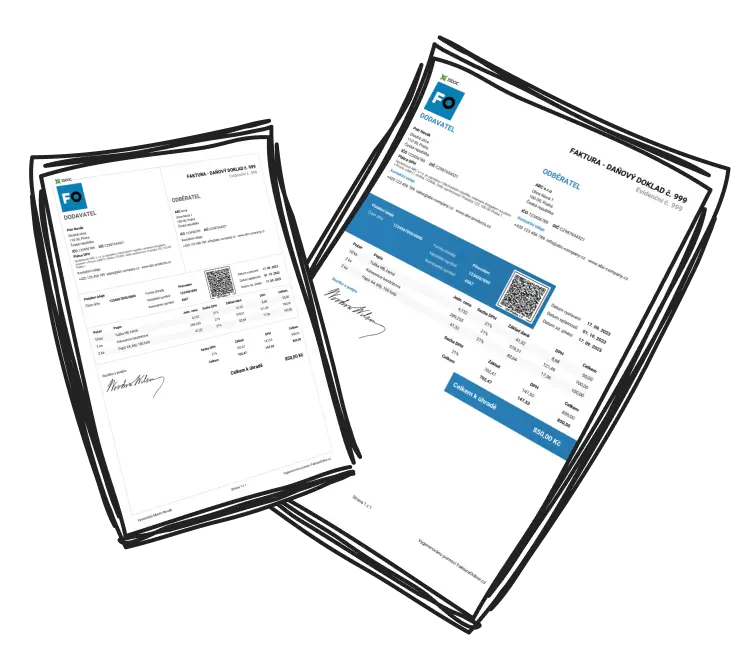How to invoice quickly and easily with InvoiceOnline.com. With just a few clicks you can issue an invoice that you can email to your subscribers immediately.
To issue a new invoice with a PREMIUM or MINI subscription, on the main page click on the option Issue an invoice on the right side.

There is an easy form on the website to issue an invoice, which is divided into four parts.
Invoice
In this part, user sets basic information of the invoice, which are:
Type of invoice
Number of invoice
Date of issuing
Due date
Payment method
Issuer

Settings
💡 This section may be hidden and needs to be opened.
Here user sets:
Currency
Rounding up
Language of invoice
Logo
Stamp
Invoice design

Customer and Supplier section
In this section it is only needed to know the Tax ID, after its filled in all other information is filled in automatically such as the company's headquarters, etc.

Invoice Items
The final section is used to fill in the individual invoiced items. You can set the units of measurement according to your own preferences.
When entering the item name, previously invoiced items with the same name will be suggested, and items can also be saved to a list. More information about working with invoice items can be found in this article.
After entering the unit price, the total amount is automatically recalculated, and the number of items can be freely changed.
The issued invoice can then be sent by email, and depending on the type of subscription, it can be saved or edited.