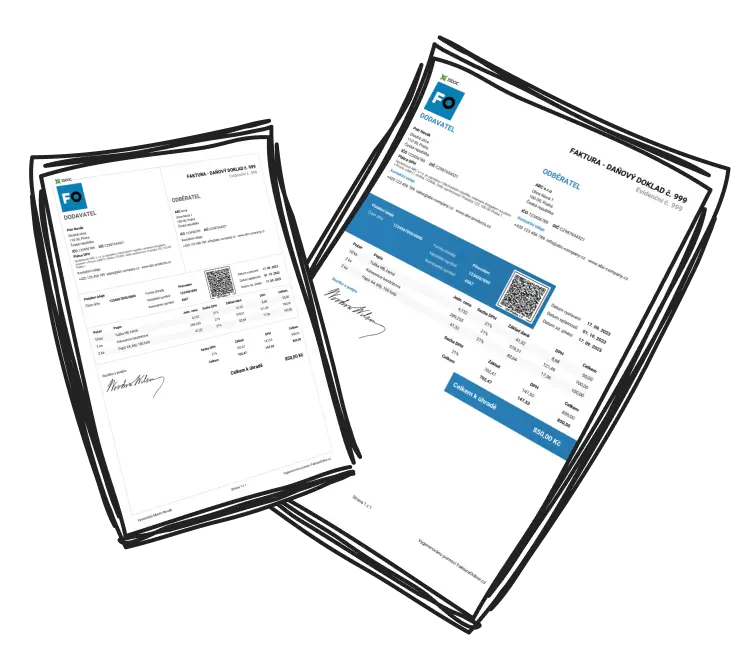Add InvoiceOnline.com to your browser bookmarks and start creating invoices in just two clicks. Make your work easier and keep your invoices literally at your fingertips!
How to add InvoiceOnline.com to your bookmarks?
Keep InvoiceOnline.com always at your fingertips: how to add it to bookmarks on Windows and macOS. 📌
For Windows users
1. Open a browser
The first step is to open your preferred web browser. Whether you use Google Chrome, Mozilla Firefox, or Microsoft Edge, start by visiting the page: InvoiceOnline.com
2. Add a page to bookmarks
You can save InvoiceOnline.com to your bookmarks in two ways:
Using a keyboard shortcut: Press Ctrl + D. A window will appear allowing you to customize the bookmark name and choose the folder where it should be saved.
Manually via the menu: Click the star icon or the menu in the top-right corner and select “Add bookmark.” You can also edit the bookmark name and choose its location.
3. Save the bookmark
Once you're happy with the name and location, just click Save, Add, or Done—depending on your browser. This easy process ensures quick and convenient access to InvoiceOnline.com whenever you need it.
For Mac users
On a Mac, the process is similar but uses a different keyboard shortcut. Open your favorite browser and follow these steps:
1. Open a web browser
Start by launching your web browser for Mac (Safari, Google Chrome, Mozilla Firefox, or another) and go to: InvoiceOnline.com
2. Adding a page to bookmarks
For fast and easy access to InvoiceOnline.com, you can add the page to your bookmarks in two ways:
Using a keyboard shortcut: Press Command (⌘) + D, then edit the bookmark name and choose where to save it.
-
Manual addition:
In Safari, click the Share icon and select Add Bookmark.
In other browsers, click the star icon or options menu in the top-right and add the bookmark manually. Just like on Windows, you can adjust the name and folder location.

3. Save the bookmark
Once you're happy with the name and location of the bookmark, just click Save, Add or Done (depending on your browser) and you'll have InvoiceOnline.com just a click away at all times!

Bookmark shortcut overview
💻 Windows: Ctrl + D
🍏 macOS: Command (⌘) + D
📱 Mobile: Long press on the link + “Add to Favorites”